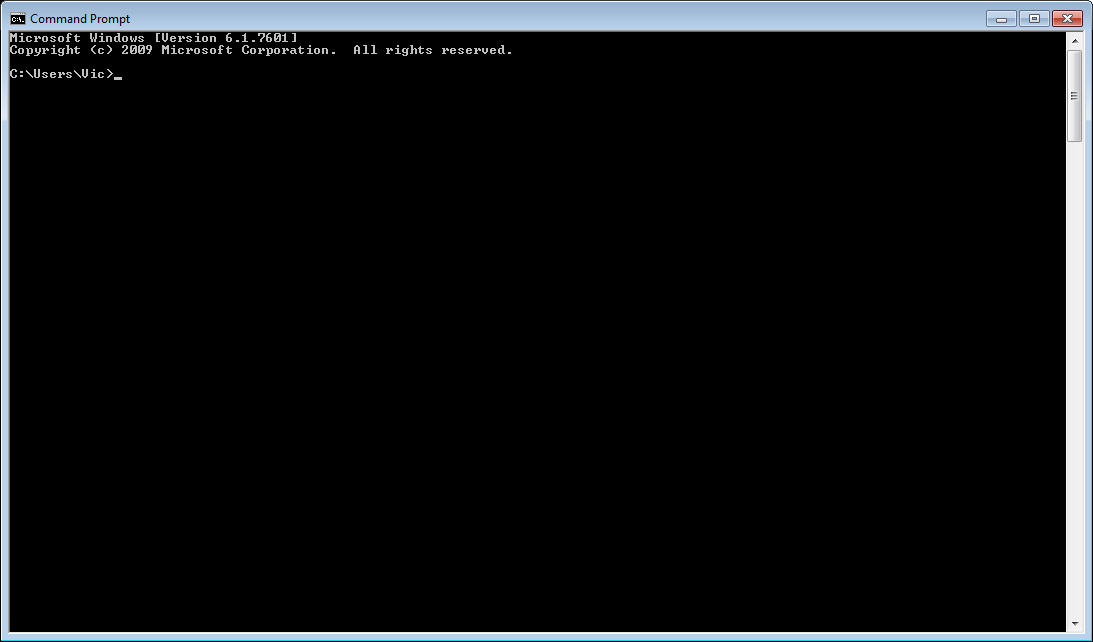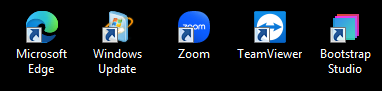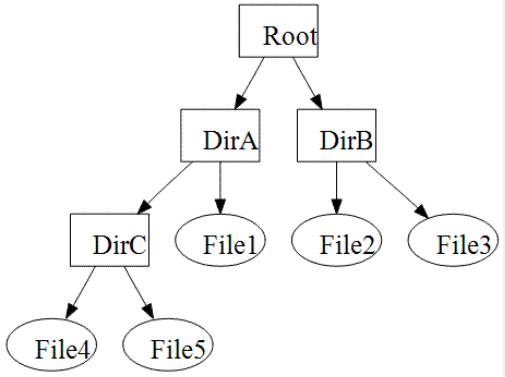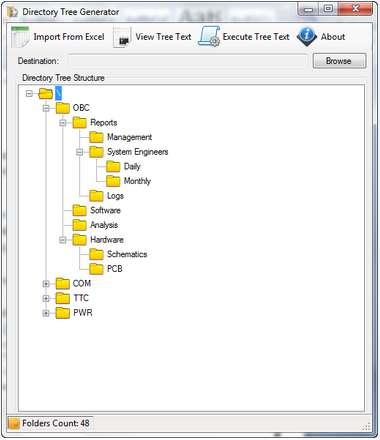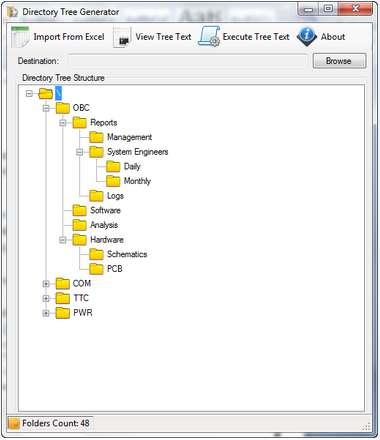A number of key terms in the featured articles are important to understand right from the beginning. Understanding these terms now will smooth your study path as you proceed through these pages. Note carefully that many of these definitions use other key terms that are also defined herein. When this happens, I have listed these terms in bold to help make it clear that the meaning used is the one defined herein.
Note that these definitions are not in alphabetical order, but rather, are presented in an order so that someone who knows very little about computers can read them in sequence and in most cases have all the definitions required to understand the next definition.
From Wikipedia: "A computer is a digital electronic machine that can be programmed to carry out sequences of arithmetic or logical operations (computation) automatically. Modern computers can perform generic sets of operations known as programs. These programs enable computers to perform a wide range of tasks. A computer system is a nominally complete computer that includes the hardware, operating system (main software), and peripheral equipment needed and used for full operation."
A computer program is a sequence or set of instructions for a computer to execute.
The physical components of a computer system, virtually all of which contain some kind of electronics that communicates with and/or provides some service to the rest of the computer system.
peripheral hardware (or just "peripheral")
Peripheral hardware is hardware (sometimes on the main circuit board and sometimes mounted in the computer case) that is used to put information into, and get information out of, a computer. Examples:
-
buttons (power, reset, eject)
-
-
-
-
-
-
-
storage media ports (e.g. for flash drive, SD card, Micro-SD card, external disk drive, etc.)
This concept is sometimes extended to include devices attached to the computer through those ports, such as:
Software is the part of the computer that you can't see or touch with your fingers, that contains (and supplies) instructions for the computer to do useful work. The concept of "soft" is used because it is easily maleable (changeable), for example when new software versions are released. Examples of software:
the operating system itself (see below)
drivers (see below)
services (a type of process, see below)
applications (a type of process, see below)
An operating system is system software that manages computer hardware, resources (such as memory and storage), software resources (such as installed programs), and provides common services for programs (such as interaction with keyboard, mouse, monitor, etc.).
A driver is software that manages one single component (device) inside a computer.
Typically, each device manufacturer makes their own driver that, at some point, gets installed on the computer so that the operating system can communicate with that device. Examples of devices that have drivers:
-
-
-
-
-
-
touch-pad (a type of "mouse" used on many modern laptops)
-
joy-stick (some laptops have a small joy-stick built into the keyboard to use as a mouse if a real mouse is not available)
-
-
-
sound adapters (generate the sound signals transmitted to speakers)
-
game controllers (steering wheels, game-oriented joy sticks, flight controllers, etc.)
A process is a program that is currently running on a computer (as opposed to a program that is NOT running). Before the advent of multi-process operating systems, there was typically only one process running at a time on a computer system. The operating system would display a command-line interface and the end user would type a command and hit the [Enter] key, which normally caused the operating system to start the program indicated by the command (now a process). Technically, the operating system created a process by loading the stored program into memory and beginning its execution. The user may or may not be required to interact with the process. If the process did not require user interaction, then it simply ran to completion, at which point the operating system would return control to the command-line interface again. If the process did require user interaction, then the user interacted with that process (via keyboard and/or a mouse [after 1984] and/or a drawing pad and/or a joy stick), and when finished, the user typically would request the process terminates, at which time the operating system would see that the process had "run to completion", and again return control to the command-line interface.
After the advent of multi-process operating systems, dozens or even hundreds of processes can be running simultaneously on a single computer, only a few of which interact with the end user.
A service is a program that provides an ongoing service for the rest of the computer system. Usually services do not interact with the end user, but some services do so by displaying an icon in the Windows System Tray.
application (or just "app")
An application is a program designed to directly interact with the end user to enable him/her to do useful work.
In the industrial design field of human–computer interaction, a user interface (UI) is the space where interactions between humans and machines occur. The goal of this interaction is to allow effective operation and control of the machine from the human end, while the machine simultaneously feeds back information that aids the operators' decision-making process. Examples of this broad concept of user interfaces include the interactive aspects of computer operating systems, hand tools, heavy machinery operator controls, and process controls. The design considerations applicable when creating user interfaces are related to, or involve such disciplines as, ergonomics and psychology.
command-line [user] interface
An example of where a computer does NOT use a GUI is a command-line Interface, such as the Windows Command Prompt. From the late 1960s (when monitors became available) until mid-1984 (when GUIs became available), a command-line interface was usually the ONLY interface available. This is what they look like:
To use a command-line interface, you have to know what to type (commands) in order to get useful work done. When it became desirable for non-technical people to have and use computers, knowing what commands to type to do useful work was easier said than done. This difficulty prompted the invention of the graphical user interface (GUI), pioneered by Apple Computer, Inc. in their Macontosh computer in mid-1984, and later by Microsoft Windows in November 1985, and later adopted by many other operating systems, new and old.
graphical user interface (GUI)
A GUI, as compared to a command-line interface, attempts to allow non-technical users to more easily do useful work with a computer by providing the end user with one or more an easy ways of "pointing and clicking" (with a mouse) to tell the operating system what to do, and interacting with software applications with their keyboard and mouse. This made using a computer much more "user friendly".
In human–computer interaction, a cursor is an indicator used to show the current position on a computer monitor or other display device that will respond to input from a text input or pointing device. The mouse cursor is also called a mouse pointer (or just "pointer"), owing to its resemblance in usage to a pointing stick.
The mouse is a tool that, along with your keyboard, you use to control your computer. Most "mice" have at least 2 buttons (left and right), and sometimes also have a wheel in the middle ("mouse wheel"), that sometimes also serves as a "middle button". Once the computer is running, there is usually an "arrow" or other symbol on the screen (mouse cursor) that indicates the mouse's location on the screen. The mouse is used to move this cursor to specify a location on the screen, and the buttons are used to indicate what action you would like to perform at that location.
When click is used as a verb in the context of a computer, it is generally followed by WHAT to click. Example: "click the [OK] button" means to:
1. position the mouse over the "thing" specified,
2. hold the mouse still so it does not move while you are operating the buttons, and
3. press and release on the mouse button under your INDEX finger (normally this is the LEFT mouse button).
Note that if you are left-handed, you can use the computer's settings to switch the meaning of the left and right mouse buttons, so that the "click" operation is done with the RIGHT mouse button instead. But in this document, "click" will always mean to perform operations #1, #2 and #3 above.
Right clicking means to:
1. position the mouse over the "thing" specified,
2. hold the mouse still so it does not move while you are operating the buttons, and
3. press and release once on the mouse button under your MIDDLE finger (normally this is the RIGHT mouse button).
Double clicking means to:
1. position the mouse over the "thing" specified,
2. hold the mouse still so it does not move while you are operating the buttons, and
3. click twice in quick succession using the mouse button under your INDEX finger (normally this is the LEFT mouse button).
Dragging is typically used to MOVE things on the computer screen. Dragging means to (on screen objects that are "drag-able"):
1. hold down "a thing" on the screen with the left mouse button,
2. move the mouse while continuing to hold down the left mouse button, and finally
3. releasing the left mouse button over (typically) the destination.
This is a drag operation only using the right mouse button.
In a computing context, an icon is a pictogram or ideogram displayed on a computer monitor in order to help the user navigate a computer system. The icon itself is a quickly-comprehensible symbol of a software tool, function, or a data file, accessible on the system and is more like a traffic sign than a detailed illustration of the actual entity it represents. Examples of icons:
The Windows operating system itself provides a GUI. That GUI is the "desktop", which is what is displayed after the computer has been powered up, the operating system has been loaded and is running, and before any applications are started. The desktop contains icons (to start applications), files (icons typically representing documents), folders (icons representing manilla file folders, which can be opened and provide a container in which to place and organize application icons and file icons) and a task bar (to both assist starting applications, as well as show what applications are running).
If you find you frequently run a certain program on your computer, you can make starting it easy by finding it under the START button, and then dragging a copy of it to your desktop. After you have done this, you can simply double click the icon on your desktop to start that program -- instead of having to go and find it in the START menu.
If you have a lot of such icons on your desktop, you can group them together in folders. You create a folder in the desktop by right clicking the desktop and following the menu to:
New >> Folder
then naming the folder to match what it will contain. Then you can drag your "start icons" into that folder to group them there. Afterwards, to launch those programs, simply open that folder (by double-clicking the folder on the desktop) then double-click the start icon of the program you want to launch.
A computer file (not to be confused with a folder) is a computer resource for recording data in a computer storage device, primarily identified by its file name. Just as words can be written to paper, so can data be written to a computer file. Files can be shared with and transferred between computers (including mobile devices) via cables, removable media, networks, or the Internet.
Different types of computer files are designed for different purposes. A file may be designed to store an image, a written message, a written document, a video, a computer program, or any wide variety of other kinds of data. Certain files can store multiple data types at once.
By using computer programs, a person can open, read, change, save, and close a computer file. Computer files may be reopened, modified, and copied an arbitrary number of times.
Files are typically organized in a file system, which tracks file locations on the disk (or other storage media) and enables user access.
A filename is, of course, the name of a file. What is often not obvious to people (because Windows Engineers decided to hide this from non-computer-science users) is that a filename is, in 99.999% of the cases, made up of 2 parts:
stem (base name of the file, should convey what it contains)
extension (indicates the TYPE of file)
Example:
ride_schedule.txt
where
"ride_schedule" is the stem of the filename, and
"txt" is the extension (or type).
This indicates the meaning of the contents of that file are something about a "ride schedule", and it contains TEXT. Files with the ".TXT" filename extension are generally opened by a program called "Notepad" on Windows computers (unless you have told Windows to use another program to open them).
A folder (not to be confused with a file) is thought of as a "container" in computer storage. It can contain files and other folders. It emulates a drawer in a file cabinet, or alternately a paper file folder within a file drawer. As paper file folders can contain documents (files) and other folders, so can a computer folder contain other folders. In computers, folders are very maleable, and can grow or shrink as needed. (Computer people often use the word "directory", which was
Directory is another name for folder. It was the original term for a folder. The term "folder" came about when GUIs used icons showing a manilla file folder to represent directories, and therewith, the term "folder" started to be used interchangeably with "directory".
In computing, a file system is "the file cabinet" in the above paradigm of files and directories (folders). Technically, it is a data structure on storage media (e.g. a disk, flash drive, etc.) that operating system uses to control how data is stored and retrieved. It tracks where files are stored, and the operating system uses it to provide access to those files. Most operating systems use a file system comprised of files and directories (folders) wherein directories (folders) can contain both files and other directories (folders). Thus, the file system is thought of as a tree structure of files and directories (folders). In the diagram below, directories are indicated with a rectangle, and files are illustrated with an ellipse.
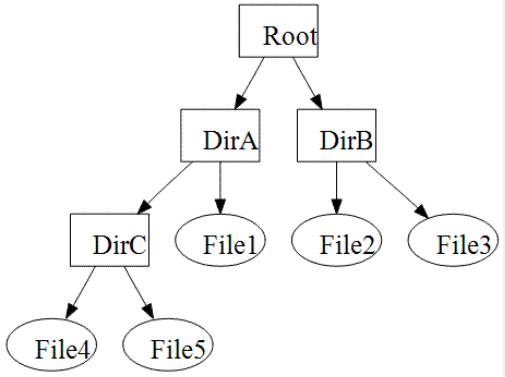
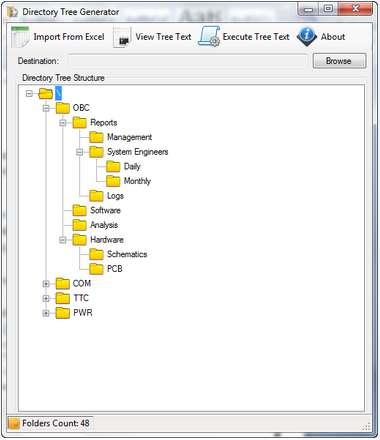
The top-level folder in a file system is called the "root folder" or "root directory". On DOS (pre-1990s) and Windows, root folder (or root directory) is represented in the
path as a lone backslash character ("\") and other operating systems use a lone forward slash character ("/").
The directory-tree structure forms "parent/child" relationships between directories (folders) and their contents. The containing directory is considered the "parent" of the items directly contained by that directory. And the items (files and other directories) contained are considered its "children".
If you think of files as "documents" (1 or more sheets of paper), you can think of your file system as documents (files) within folders (directories), within file drawers, within file cabinets. Since directories (folders) can contain other directories (folders), the breadth and depth of this "tree structure" is virtually unlimited.
"subdirectory" is used to refer to a directory when highlighting it as a "child" to its "parent" directory. In the illustration above, you can see that "DirA" is a subdirectory of "Root", and "DirC" is a subdirectory of "DirA".
A drive (or disk drive) is the hardware storage device on which a file system is stored. In the early days of digital computers, all drives were "disk drives". However, the term is now also applied to any storage device, including USB flash drives, and other storage media (e.g. Micro-SD cards, etc.). In the Windows operating system, each drive contains a file system, and is itself identified by a letter. Due to the history of the IBM PC computer industry (which typically used DOS and Windows as operating systems), the letters "A" and "B" were reserved for floppy disk drives. That is why the first disk drive on virtually all computers that use the Windows operating system is identified with the letter "C". A computer can have many drives attached to it, each of which provides a file system to the operating system -- a place where files and directories (folders) can be created and stored.
A path is a string of characters used to uniquely identify the location of something (file or folder) in a file system's directory (folder) structure. It is composed by following the directory (folder) tree hierarchy in which components, separated by a delimiting character, represent each directory. The delimiting character is most commonly a backslash character ("\") for Windows, and the slash character ("/") for other operating systems. The path of something follows this pattern:
When it is used to specify the location of a directory (folder) on Windows:
drive_letter:\directory\subdirectory\subdirectory\
and when it is used to specify the location of a file:
drive_letter:\directory\subdirectory\subdirectory\filename.
When it is used to specify the location of a directory (folder), the plain term "path" is used. When it is used to specify the location of a file, sometimes the term "full path" is used.
On Windows, if the drive is specified in the path, it comes as a drive letter and a colon (":") as a prefix to the path. If a path specifies the location of a file, the filename appears at the end (on the right side of) the path. Thus, the left-to-right sequence specifies the hierarchy of the directory structure leading to the directory or file. Paths are used extensively in computer science to represent the directory/file relationships common in modern operating systems. Further, when there is a question about "where" something is on a computer, the answer is almost always a path.
Examples of full paths:
C:\Users\Phil\Documents\Eagle Wings\Chapter\2023-01-21_Gathering_agenda.txt
C:\Users\Phil\Documents\Motorcycle\Maintenance\GL1800\2012_GL1800_Service_Manual.pdf
Examples of paths representing directories (folders) using this directory tree diagram (assuming it is using drive "D"):
D:\OBC
D:\OBC\Reports
D:\OBC\Reports\Management
D:\OBC\Reports\System Engineers
D:\OBC\Reports\System Engineers\Daily
D:\OBC\Reports\System Engineers\Monthly
D:\OBC\Reports\Logs
D:\COM
D:\TTC
D:\PWR
There is a concept of a "current directory" (current folder) in several contexts on a computer, including in applications like Windows Explorer, that helps one navigate the file system's directory structure. Because of this concept (current directory), the left portion of a path (that leads up to the current directory) can sometimes be omitted, in which case the path is considered to be "relative" to this current directory, or to a directory (folder) that was specified earlier. When a path is a "relative path", the left portion of the path (that is omitted) is considered to be the folder "understood" by the context in which it is given. If we take two examples of full paths seen earlier:
"C:\Users\Phil\Documents\Eagle Wings\Chapter\2023-01-21_Gathering_agenda.txt"
"C:\Users\Phil\Documents\Motorcycle\Maintenance\GL1800\2012_GL1800_Service_Manual.pdf"
and if the "current directory" is C:\Users\Phil\Documents\
then the relative paths to the above documents is:
"Eagle Wings\Chapter\2023-01-21_Gathering_agenda.txt"
and
"Motorcycle\Maintenance\GL1800\2012_GL1800_Service_Manual.pdf"
See how the "C:\Users\Phil\Documents\" portion of the path is omitted? These are examples of RELATIVE paths, and again, it is done by omitting the "understood" part of the path (C:\Users\Phil\Documents\).
Note: in some of the above examples, quotation marks appear around the path. This is necessary when there are space characters in any of the directory or file names. If there are no spaces in the path, then the quotation marks are optional.
"." and ".." are also used in relative paths. "." means "current directory" and ".." means the parent directory containing the current directory. So the above 2 paths could also have been expressed like this, for clarity:
".\Eagle Wings\Chapter\2023-01-21_Gathering_agenda.txt"
and
".\Motorcycle\Maintenance\GL1800\2012_GL1800_Service_Manual.pdf"
Examples of relative paths specifying folders:
Considering this list of paths from above:
D:\OBC
D:\OBC\Reports
D:\OBC\Reports\Management
D:\OBC\Reports\System Engineers
D:\OBC\Reports\System Engineers\Daily
D:\OBC\Reports\System Engineers\Monthly
D:\OBC\Reports\Logs
D:\COM
D:\TTC
D:\PWR
if the "understood" folder was D:\OBC, then the following relative paths would specify the same set folders above respectively:
|
Relative Path
|
Alternate Relative Path
|
Comment
|
|
.
|
|
"." is a relative path element meaning "current directory"
|
|
.\Reports
|
Reports
|
the Reports folder beneath current folder
|
|
.\Reports\Management
|
Reports\Management
|
|
|
".\Reports\System Engineers"
|
"Reports\System Engineers"
|
|
|
".\Reports\System Engineers\Daily"
|
"Reports\System Engineers\Daily"
|
|
|
".\Reports\System Engineers\Monthly"
|
"Reports\System Engineers\Monthly"
|
|
|
.\Reports\Logs
|
Reports\Logs
|
|
|
..\COM
|
|
".." is a relative path element meaning "parent directory". This means "up one directory, then down to the COM folder".
|
|
..\TTC
|
|
This means "up one directory, then down to the TTC folder".
|
|
..\PWR
|
|
This means "up one directory, then down to the PWR folder".
|
Note: ".." can be used more than once, each occurrence of which means "go up one folder". Example from the D:\OBC\Reports\System Engineers folder:
..\..\..\COM
is a relative path to the D:\COM folder. Separated into its elements:
- the first ".." goes up to the D:\OBC\Reports folder,
- the second ".." continues up to the D:\OBC folder,
- the third ".." continues up to the root folder, and finally
- COM goes DOWN to the COM folder.
In the Windows operating system, a portion of the primary monitor is allocated to enable the user to:
start applications, and
see what applications are running, and
navigate between applications that are running.
It normally looks like a "bar" with icons on it, and it is normally displayed on the lower edge of the monitor, although it can be optionally reconfigured to display at the top, left or right side of the monitor as well.
Icons for applications can optionally be placed in the Task Bar (for later use) by right-clicking the icon (on the desktop or in the Start Menu), and selecting "Pin to Task Bar" from the pop-up menu that appears. Icons pinned to the Task Bar can be unpinned by right-clicking them and selecting "Unpin this program from taskbar" from the pop-up menu that appears.
When an application is started, an icon representing it is placed on (or highlighted) in the Task Bar.
Windows Start Menu
The the Windows operating system, one end of the Task Bar (typically the left end) contains the "Start Button", which, when clicked, opens a menu that enables the user to start software applications.
The System Tray is a section of the Windows Task Bar (usually on the far right) that displays icons for services that can be interacted with. One either left-clicks or right-clicks the displayed icons and usually they will pop up one or more of the following:
-
information about that service,
-
a pop-up menu, from which you can select one or more actions, or
-
In an operating system that uses a
Graphical User Interface (GUI), an application interacts with its user through its window. An application has a primary window, and can launch other windows as well in order to display or gather information. Each one of these is a window. The "main" window for the application is considered its "primary" window.
A control is a rectangular area on a window that the user can interact with to view, enter or edit the information it displays. It usually resembles something on a machine with a predictable way of interacting with it (e.g. button or switch). Examples of controls:
button
textbox
editbox (text area with multiple lines of text)
checkbox
radio button
switch
drop-down list
menu
list
grid
scroll bar
select-object-then-choose-action paradigm
The user paradigm in virtually all of GUI operating systems and applications is:
-
select the object you want to work with, and then
-
choose the action you want to perform on it.
This includes everything from desktop icons, to application windows, to virtually all types of
controls, as well as text (where text can be edited), and other types of objects, such as shapes in an application used to create illustrations.
Examples:
1. When you have just powered up your computer and logged in, to open an application, you have to select what application you want to open, and then choose to open it (e.g. by right clicking a desktop icon and selecting "Open" from the menu that pops up, or by double clicking a desktop icon, or by clicking the "Start" button and finding your application among a list of applications, selecting the one you want, and clicking it). Note the pattern: select object, then choose action.
2. When more than one application is running, and you want to switch to another application, you have to select the application you want, and then choose the next action you want to do with it.
3. When using a graphics application with shapes on the screen, in almost all cases, you first select the object (shape) you to modify, and then (using the menu, or by right-clicking it), select the action you want to perform on it.
keyboard focus (or just "focus")
Before typing text, or using the keyboard to operate other types of controls, you first have to move keyboard focus to the control or text you want to perform the next operation on.
Even in editing text, you first select the text control (textbox or editbox) you want to perform an action on (by clicking in it to set the location of the insertion bar, or by selecting text in it), and then choose the action to perform (e.g. boldface selected text, delete it, replace it with newly-typed or pasted text, etc.).
Note that this follows the select object + choose action paradigm.
If you wish to type text in another textbox or editbox (see
Examples of Controls), you first must move keyboard focus to the new control. Note that if keyboard focus is on a text-editing control (textbox or editbox), a flashing "I-beam" will indicate where text will be inserted. For other types of control, keyboard focus is indicated by a dotted rectangle around the control.
Move keyboard focus from control to control using the [Tab] key to move forward, or [Shift+Tab] to move backwards.
menu
A menu is a convenient way to tell the application what you want to do next. In the early days of Windows, all applications were required to have ALL possible actions available in a menu. Normally it is a list of words in a bar just below the title bar (see
Another Example of Controls to see an example of an application menu).
More recently, however (since around 2012 or so), sometimes menus are neither needed nor wanted by some users, so some applications suppress displaying them unless absolutely needed (sometimes hitting the [Alt] key or [F10] causes them to be displayed if they were hidden). For example, the Mozilla FireFox web browser has a full menu that is normally hidden. Hitting either [Alt] or the [F10] key causes it to be displayed. This is what it looks like:
Note that the designers for this application chose to make it dislay in the title bar, which is also suppressed when the menu isn't displayed. This is unusual, but appears to have been an effort to make more vertical screen space available.
The Windows Clipboard (or just "clipboard") is an indivisible storage area implemented by all versions of windows. The purpose of the clipboard is to make it easy to move or copy text from one area to another, and also from one application to another. Most applications have an "Edit" menu which contains these operations, all of which apply to the clipboard:
|
Edit Menu Action
|
Key Sequence to Perform Action
|
Description
|
|
Copy
|
Ctrl+C or Ctrl+Ins
|
Places a copy of whatever is selected onto the clipboard. The clipboard can contain many different types of data. Text is the most common data type to place on the clipboard.
|
|
Cut
|
Ctrl+X
|
Moves a copy of whatever is selected onto the clipboard. The original selected text is removed from the editing area.
|
|
Paste
|
Ctrl+V or Shift+Ins
|
Places a copy of whatever is on the clipboard into the area that has keyboard focus. If there is no text selected (only the "I-beam" is displayed), the text will be inserted where the "I-beam" is. If there is text selected, the text on the clipboard will replace the selected text. After pasting, the contents of the clipboard remain intact. Thus, pasting can be done any number of times.
|
Most applications that have any kind of text editing in them (even if only in text boxes) support all of the above interaction with the clipboard.
This enables copying text (or other things) between applications. Examples include copying text from a web browser into a document you are editing, or vice versa. Examples are virtually limitless.